I had an assignment due last Friday that reminded me how horrible I am at solving tech troubles. My Word file wouldn’t open, my USB key wouldn’t mount, and my printer ran out of ink. I spent the night moving between my laptop and desktop computers, rewriting portions of my essay. By the time I completed, printed, and stapled my assignment, my hair was in disarray and my attitude was sour.
Let me just say that I don’t consider myself a particularly tech-savvy individual. I can do the basics, of course. E-mail, MS Office, and surfing the net aren’t an issue! But I’m not very good at dealing with anything out of the ordinary. Unfortunately, that includes error messages, computer crashes, and corrupted files. And lately, I’ve been experiencing a lot more of all that than I would like.
I always seem to fight my battles with technology when I’m short on energy, patience and time. And while I’m sure that poor time management skills contribute to half of my technical woes, I’m convinced that computer trouble is an inevitable and undesirable part of our incredibly high-tech society. That being said, I figured I’d share a few tips to prevent tech troubles from rearing their ugly head.
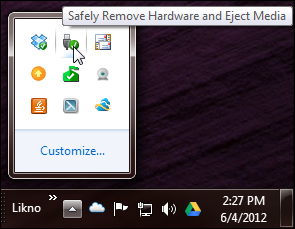 ALWAYS unplug your USB key safely.
ALWAYS unplug your USB key safely. You may have realized that most computers are constantly warning you about disconnecting flash drives without ejecting. While those reminders can be unbelievably annoying, they are in place for your own benefit! Yanking out a drive while your computer is performing complicated actions in the background could easily corrupt your files (trust me, I know). There’s no reason
not to eject your drives, and doing so will keep your data uber-safe.
 Use online storage (as well as a USB key) to back-up your files.
Use online storage (as well as a USB key) to back-up your files. Many students use USB keys to store and backup their personal files. The problem is that USB keys (and the files on them!) can be lost, damaged, or corrupted. A great alternative to a USB drive is using online storage services to backup and share your files, photos, and music. You can even get some of these services, like Dropbox, for free so there’s absolutely nothing to lose!
Turn off your computer at night. I’m extremely guilty of leaving my computer turned on throughout the night. But shutting it down has more advantages than leaving it on. Doing so will save energy costs, for one. On top of that, it’ll ensure that your computer systems aren’t unnecessarily overworked. And that’s good news for you and your files!
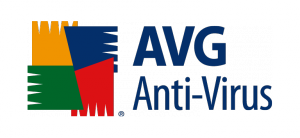 Use a reliable anti-virus program.
Use a reliable anti-virus program. Unfortunately, just because you don’t open suspicious attachments on your email messages doesn’t mean that your computer is fully immune to virus infections. To protect your data, install and update a dependable anti-virus and Firewall program (
http://antivirus.utoronto.ca/). Doing so will prevent access to harmful websites and wave hackers off your computer, protecting your data from corruption.
Upgrade your systems! Following up on system updates is stress free, automatic, and completely free.
I’m sure we’ve all had computer or printer problems at some point in our academic careers. If you have any tips on preventing data loss, please share them! I can use all the help I can get!
Till next time,
Ishita
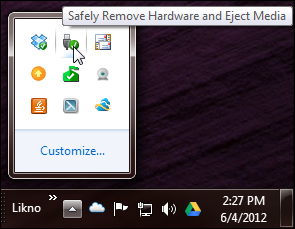 ALWAYS unplug your USB key safely. You may have realized that most computers are constantly warning you about disconnecting flash drives without ejecting. While those reminders can be unbelievably annoying, they are in place for your own benefit! Yanking out a drive while your computer is performing complicated actions in the background could easily corrupt your files (trust me, I know). There’s no reason not to eject your drives, and doing so will keep your data uber-safe.
ALWAYS unplug your USB key safely. You may have realized that most computers are constantly warning you about disconnecting flash drives without ejecting. While those reminders can be unbelievably annoying, they are in place for your own benefit! Yanking out a drive while your computer is performing complicated actions in the background could easily corrupt your files (trust me, I know). There’s no reason not to eject your drives, and doing so will keep your data uber-safe.
 Use online storage (as well as a USB key) to back-up your files. Many students use USB keys to store and backup their personal files. The problem is that USB keys (and the files on them!) can be lost, damaged, or corrupted. A great alternative to a USB drive is using online storage services to backup and share your files, photos, and music. You can even get some of these services, like Dropbox, for free so there’s absolutely nothing to lose!
Turn off your computer at night. I’m extremely guilty of leaving my computer turned on throughout the night. But shutting it down has more advantages than leaving it on. Doing so will save energy costs, for one. On top of that, it’ll ensure that your computer systems aren’t unnecessarily overworked. And that’s good news for you and your files!
Use online storage (as well as a USB key) to back-up your files. Many students use USB keys to store and backup their personal files. The problem is that USB keys (and the files on them!) can be lost, damaged, or corrupted. A great alternative to a USB drive is using online storage services to backup and share your files, photos, and music. You can even get some of these services, like Dropbox, for free so there’s absolutely nothing to lose!
Turn off your computer at night. I’m extremely guilty of leaving my computer turned on throughout the night. But shutting it down has more advantages than leaving it on. Doing so will save energy costs, for one. On top of that, it’ll ensure that your computer systems aren’t unnecessarily overworked. And that’s good news for you and your files!
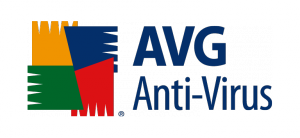 Use a reliable anti-virus program. Unfortunately, just because you don’t open suspicious attachments on your email messages doesn’t mean that your computer is fully immune to virus infections. To protect your data, install and update a dependable anti-virus and Firewall program (http://antivirus.utoronto.ca/). Doing so will prevent access to harmful websites and wave hackers off your computer, protecting your data from corruption.
Upgrade your systems! Following up on system updates is stress free, automatic, and completely free.
I’m sure we’ve all had computer or printer problems at some point in our academic careers. If you have any tips on preventing data loss, please share them! I can use all the help I can get!
Till next time,
Ishita
Use a reliable anti-virus program. Unfortunately, just because you don’t open suspicious attachments on your email messages doesn’t mean that your computer is fully immune to virus infections. To protect your data, install and update a dependable anti-virus and Firewall program (http://antivirus.utoronto.ca/). Doing so will prevent access to harmful websites and wave hackers off your computer, protecting your data from corruption.
Upgrade your systems! Following up on system updates is stress free, automatic, and completely free.
I’m sure we’ve all had computer or printer problems at some point in our academic careers. If you have any tips on preventing data loss, please share them! I can use all the help I can get!
Till next time,
Ishita
0 comments on “Tech Trouble: Error Messages, Computer Crashes, and Corrupted Files”