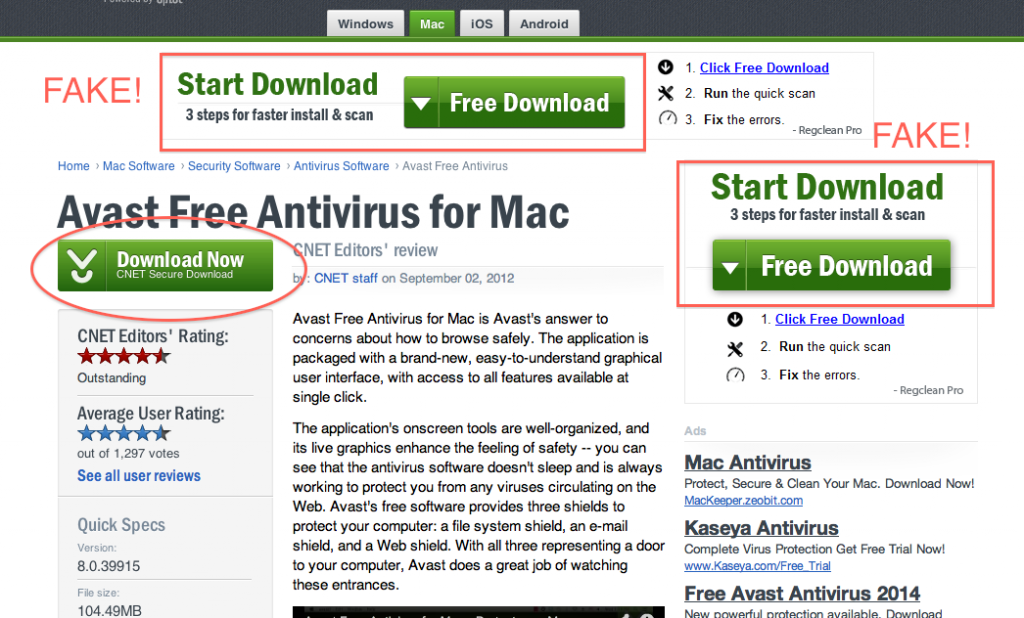Viruses, Malware, Toolbars, Adware – What to watch out for to keep your computer clean
Where did all those toolbars come from?? What funny program is this? Why is my computer running so slow? Why can’t I get rid of all this junk on my computer?
Where did it all come from??
If you are asking yourself any of these questions, this is the post for you! There are many ways malicious or just plain annoying software programs can make it onto your computer. In this post I’ll review some of the most common ones, and provide some basic tips to follow to avoid getting your computer infected!
Advertisements
Almost any website you go to will have advertisements on it – that’s how they make money to stay online. However, a lot of these ads, provided you click on them, will ask you to install software that you don’t want, or redirect you to suspicious or malicious sites. Therefore, tip number one is:
NEVER CLICK ON ADS! If you are interested in the content of the ad, it’s probably safer just to do a Google search for the product or service.
And tip number two is: Watch out for disguised ads. A good example is Download buttons. Many times when you try to download legitimate software or files, the website will have a big bright download button – this is often just a link to another site or some bad software that you don’t want. The REAL download button is smaller and inconspicuous. Also be very wary of any sort of “Download Manager” that the site asks you to use – these are almost never needed to download anything.
Here’s a neat trick to see if a download or other button is legitimate – hover your mouse over it, but don’t click. Most browsers will show the link associated with it in the bottom corner of the browser. Does it match the site’s domain? Then it’s probably OK. Is it long, complicated and containing the word ‘adservices’ or something? Probably an ad, don’t click!!
Emails
Sometimes you may receive an odd looking email from someone you don’t know (or even someone you do know!) – key clues are
- weird sender addresses (like gg7z4592@ymail.com)
- unclear hyperlinks (clickable website addresses like )
- emails claiming to be from your bank (banks NEVER, ever send emails)
- bad grammar and poor formatting
These are almost always some sort of scam, trying to steal your money, or worse, your identity.
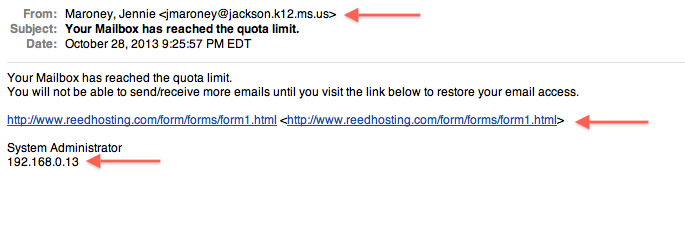
This an email I received the other day. The red arrows point out suspicious things – a person I don’t know, a weird looking email address, an odd and badly formatted link, and a random IP address – this is definitely a scam email!!
Tip 3 is: Always be suspicious of emails – never click on a link in or reply to an email that displays any of the above clues. The best thing to do is delete it, immediately.
Viruses, Malware or Oops! I installed something I shouldn’t have …
Not to worry! Sometimes malicious software makes its way on to our computer, but we can usually fix it by:
- Uninstall any offending software – in Windows 8, you can do this by searching under settings for Add or Remove Programs. Find the program and click Uninstall.
- Do a virus/malware scan. Under settings, search for and open Windows Defender, and run a complete scan to be sure that program didn’t install any viruses.
Here are a few tips to avoid accidentally installing malware or adware:
- Watch out for those fake download buttons – if they ask you to install anything you aren’t specifically trying to install, select No, Cancel or anything to stop the download and install.
- When installing legitimate software, especially free software, the installer may ask you if you want to install a bunch of other stuff, like toolbars. Always unselect these, otherwise your browser will be filled with toolbars, and slow to a crawl.
- Never turn off your firewall or Windows Defender
If in Doubt …
Of course if you are ever in doubt, or if something bad has happened and you don’t know what to do, just get in touch at slstudent [at] utoronto.ca.
Cheers!