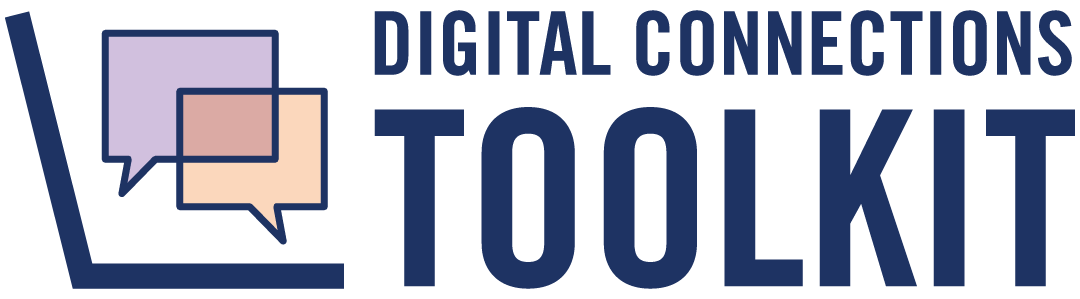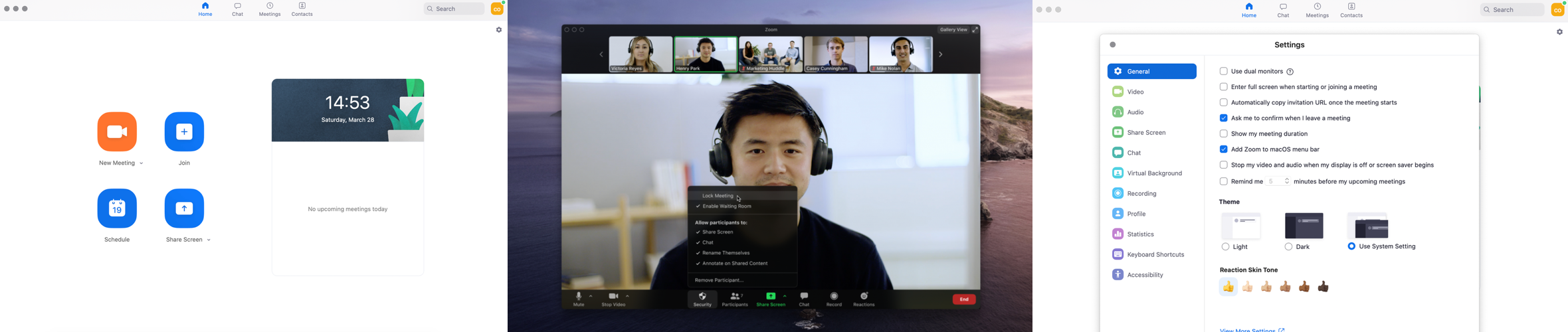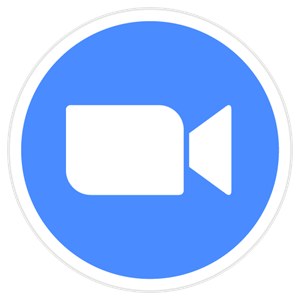 Zoom
Zoom 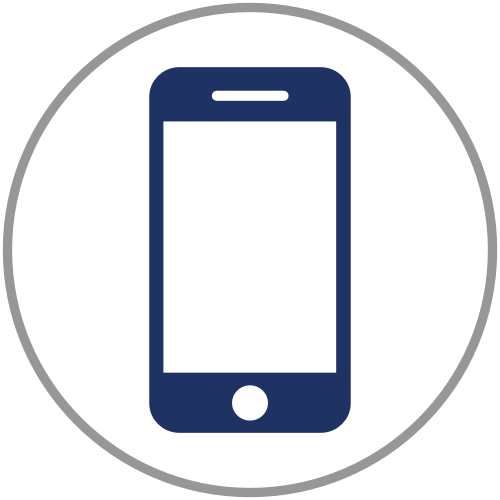
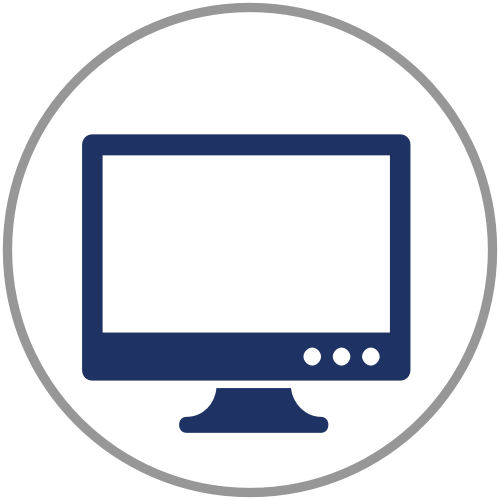

About
Zoom is a popular webinar tool that emphasizes collaboration. It is not currently integrated into any of the U of T systems. The cost of the tool can be prohibitive and it has not undergone U of T's security and risk management evaluation process. Please use this tool at your own discretion.The Takeaway: One of the key features of Zoom is its quality; if a participant has poor connectivity, it adjusts the bandwidth of the meeting by connecting to one of its data centers. Zoom is great for interactive, large meetings due to its breakout room features, its capacity to host up to 1000 participants, and the ability to view a max. of 49 screens simultaneously.
Pros and Cons
Pros |
Cons |
|---|---|
| Divide up meetings with up to 50 breakout rooms - allows for smaller, more engaging conversations Can host up to 1000 participants while showing 49 screens simultaneously Users can easily change their display name and add pronouns Easily identify speaker/presenter in large meetings - quickly figure out where the background noise is coming from Whiteboard, polls, chats, and non-verbal feedback make engaging meetings easy Hosts can easily record and store meetings, including chat history Hosts are given greater capability than participants which can be helpful for facilitation (such as controlling muting/unmuting, prompting participants to turn on camera, lock ability to join meeting after certain time) Accessibility features such as closed captioning, automatic transcripts, keyboard accessibility, and screen reader supports Virtual backgrounds and Touch Up My Appearance features make meetings more engaging, fun, and reduce the barrier to participation For privacy measures, breakout rooms and private messages between participants are not saved/shared when meeting is recorded | Recordings, files, chat history are not all shared in one location and are only made available to host - even if other participants start the recording |
Pricing
Basic- Free |
Pro- CAD 20/month/host |
|---|---|
| Host up to 100 participants Unlimited 1 to 1 meetings 40 mins limit on group meetings - temporarily removed for education accounts Unlimited number of meetings | Includes 100 participants Meeting duration limit is 24 hrs User management Admin feature controls Custom Personal Meeting ID Assign scheduler 1GB of MP4 or M4A cloud recording |
Accessibility
While you can start or join a meeting from most locations internationally, Zoom is currently unavailable in the following countries: Cuba, Iran, North Korea, Sudan, Syria, Ukraine (Crimea Region).
To access Zoom from an unsupported country, consider using one of the UofT supported VPNs
Closed Captioning -
Capture every word said with closed captioning. Zoom integrates seamlessly with 3rd party closed captioning providers through their Closed Captioning REST API.
Automatic Transcripts -
Facilitate your understanding with automatic transcripts. Transcripts are automatically generated and synchronized to make it easy to search and review meetings recordings.
Keyboard Accessibility -
Accomplish all major workflows with ease using a keyboard. Zoom supports Keyboard Shortcuts for easy navigation of Zoom features.
Screen Reader Support
- Use Zoom without a screen. Zoom follows the latest accessibility standards to ensure that the product is fully accessible to the latest screen readers.
For more info:
Security
Zoom’s meeting technology is designed to support usability which is often at the expense of security and it has been revealed that users’ personal information has been shared without their knowledge or permission to third parties. A major security issue is Zoom’s poor encryption standards that do not adhere to international standards for end-to-end encryption.
For best practices on securing your Zoom meeting, including making your meeting "Zoombomb"-proof, consider these tips from UC Berkeley:
Training Resources
An in-depth list of best practices for Zoom compiled by UofT's Engineering Faculty
Adding gender pronouns to Zoom: If you are using a U of T licensed account, you won't have permission to change your display name from the profile settings as it uses the name associated with your U of T account. However, when you are in a meeting you can momentarily change your display name by doing the following: go to participants > hover over your name > select more > select rename. The link above provides an illustrated example.