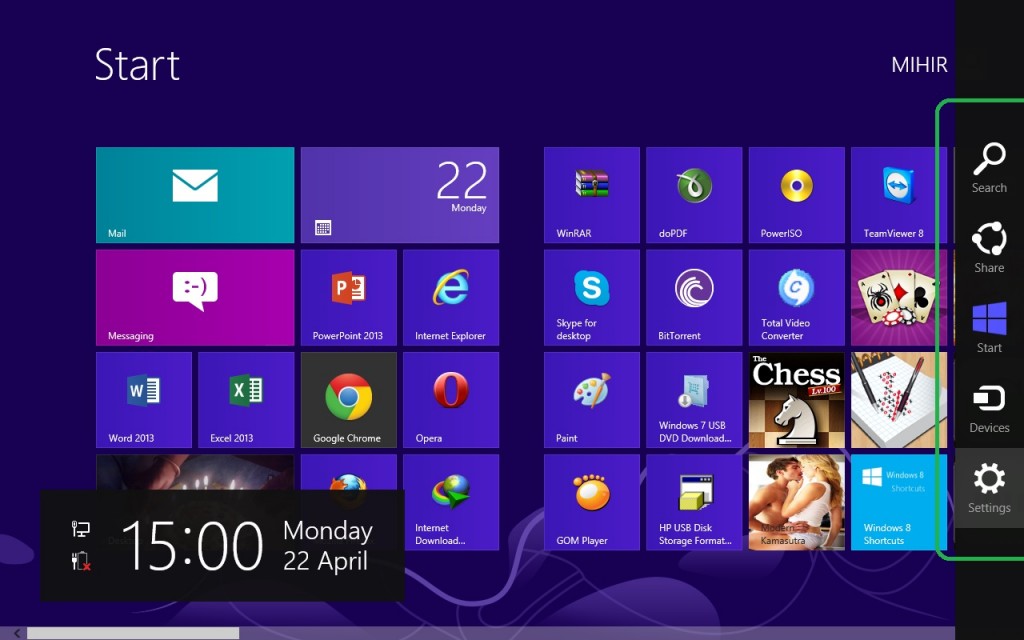Getting Used to Windows 8
For anyone who has used any Windows before, the first thing you probably think about Windows 8 is ‘Where is my Start menu??’. Well sorry, that’s been replaced by the Start Screen. It should be the first thing you see after you log in – with a grid of different sized square app icons. It’s basically a quick way to get to what you need – you can pin all sorts of things to the Start Screen – apps, other programs, web pages, etc. If you want to pin it, just try Right clicking – there’s usually an option to pin to Start Screen. There’s also a default button on the Start Screen to get to Desktop Mode.
So how do I get to other stuff, like Control Panel and Programs, you may ask. Assuming you’re on a regular desktop or laptop computer, just move your mouse pointer to the top left or right corner of the screen. All the way, as if you were moving the mouse off the screen. A sidebar will pop out, with a few different buttons (or “charms” in Windows 8 speak).
The first one is a search button. This is the best way to find settings, files or programs. Just type in what you are looking for, and select to search under Apps, Settings or Files. The second button is Share, which you can use to share things using Facebook, Twitter, etc. The third button is the Windows button, and returns you to the Start Screen. The fourth is Devices, where you can view different devices attached to your computer, like printers, mice, cameras, and things like that. The last one is Settings, which will display some settings for the app or screen you are currently on.
The settings charm will also show some common computer settings in six icons near the bottom. These include Wifi or Network connection, Power and Volume.
So that was a super quick intro to Windows 8! Leave a comment, or send an email to slstudent@utoronto.ca if you need to figure out how to do something in Windows 8. Or, you can also check out the Microsoft website for videos and tutorials on using Windows 8 here: http://windows.microsoft.com/en-ca/windows-8/tutorial
Cheers!